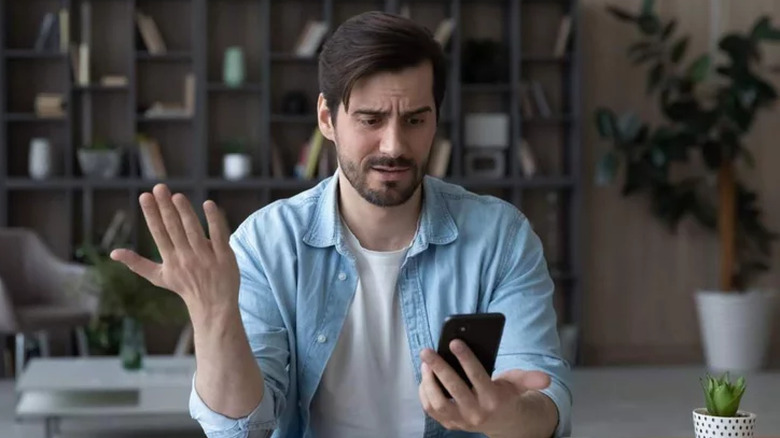
So, you’ve gone through all of the steps setting up your mailbox on your iPhone or any device and suddenly, you get verification errors when trying to send messages.
If you need to update your Outgoing Server (SMTP) settings at any point after you have set up your email account on your iPhone, this is how you access the Outgoing Server settings, and these are the settings you need to set them to, for you Jub Jub hosted email account to work (for LINUX hosted clients).
To get to these settings on your iOS device:
- Goto MAIL > CONTACTS > CALENDARS, and click onyour mailbox account.
- You will get to the EMAIL INFORMATION page for that account. Scroll down to the OUTGOING SERVER section.
- CLICK on the OUTGOING SERVER.
- Now you will see a list of OUTGOING SERVERS that have been configured on your iPhone or iPad. The one that is currently set to be used with this particular email account is at the top and highlighted: Primary Server. So click on that one.
- You will see the settings for that PRIMARY OUTGOING SERVER:
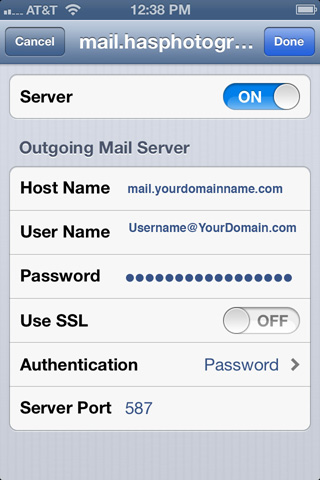
- Make sure that:
- SSL is OFF
- Authentication is set to “PASSWORD”
- Outgoing Port is set to “587” or “26”
- SAVE your changes!
- Retry sending and receiving?? You should not get the verification error?