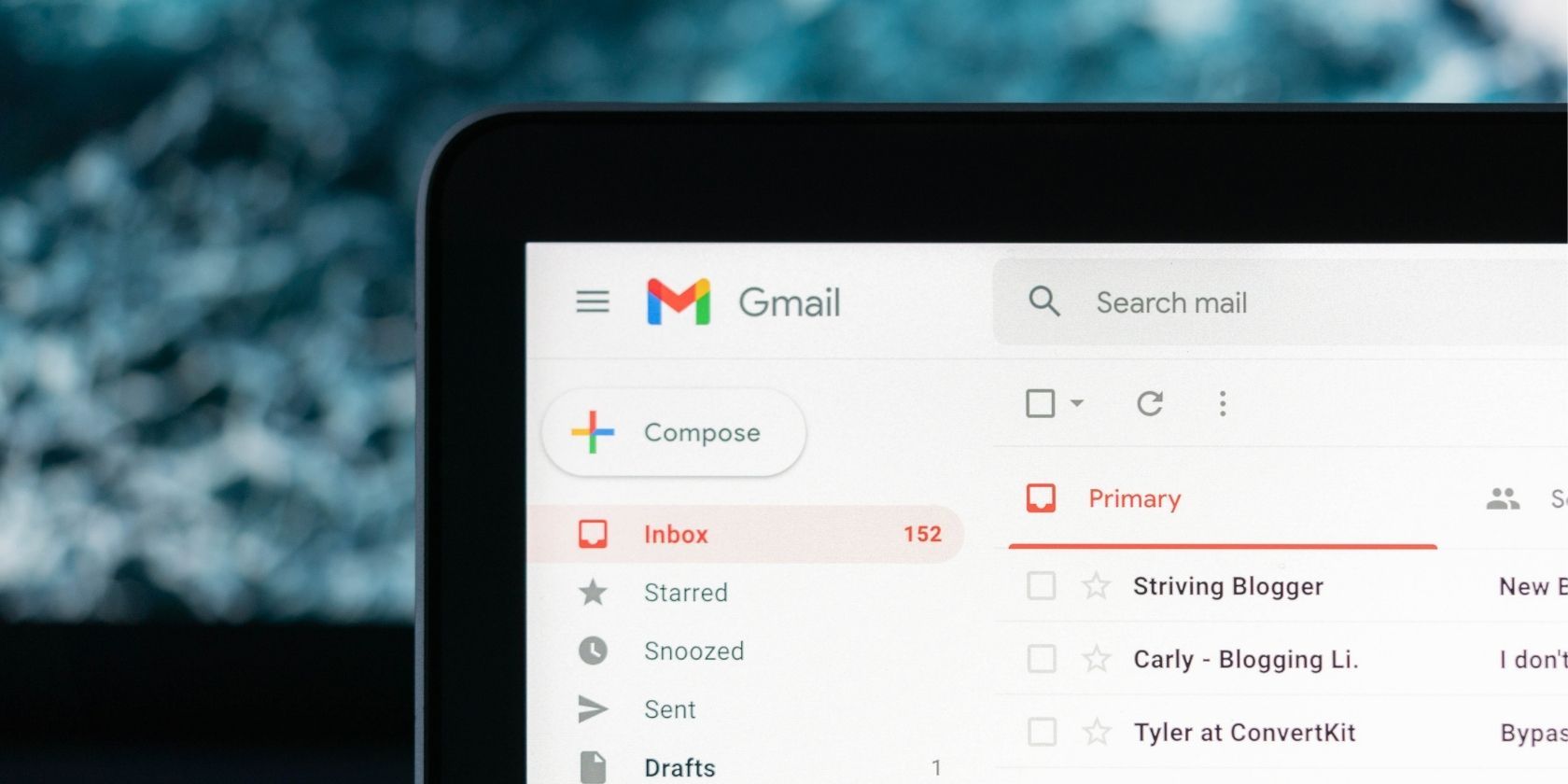
Google Apps users, please follow the default instructions unless otherwise noted, replacing your_domain.com with your actual domain name.
Many clients will automatically configure the appropriate IMAP connection settings for your account, but confirm that the connection settings your client configures are the same as whats listed below.
If you’re using a client thats not listed above, you can also use the following information to configure your IMAP. If you have problems, contact your mail clients customer support department for further instructions.
Incoming Mail (IMAP) Server – Requires SSL
- imap.gmail.com
- Port: 993
- Requires SSL: Yes
Outgoing Mail (SMTP) Server – Requires TLS
- smtp.gmail.com
- Port: 465 or 587
- Requires SSL: Yes
- Requires authentication: Yes
- Use same settings as incoming mail server
- Full Name or Display Name: [your name]
- Account Name or User Name: your full Gmail address (username@gmail.com). Google Apps users, please enter username@your_domain.com
- Email address: your full Gmail address (username@gmail.com) Google Apps users, please enter username@your_domain.com
- Password: your Gmail password
If your client does not support SMTP authentication, you wont be able to send mail through your client using your Gmail address.
Also, if you’re having trouble sending mail but you’ve confirmed that encryption is active for SMTP in your mail client, try to configure your SMTP server on a different port: 465 or 587.