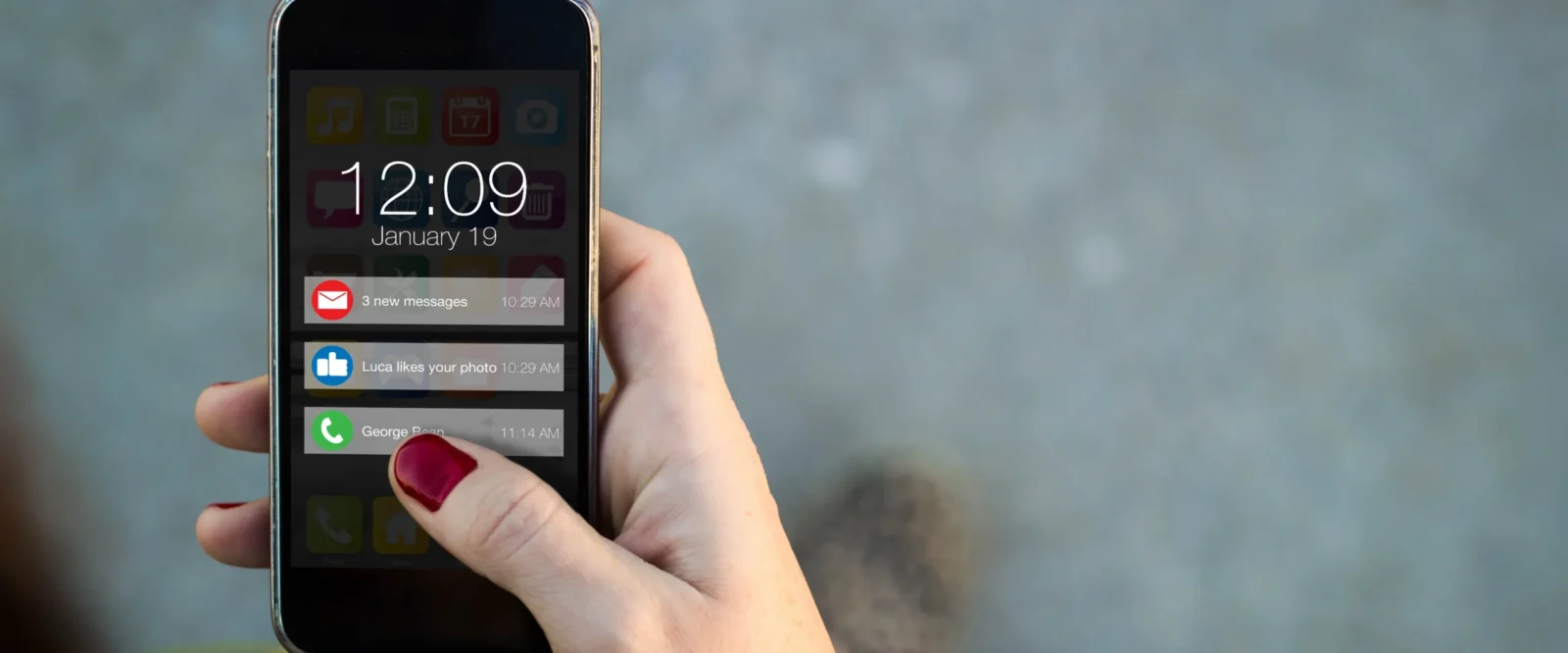
The Apple Push Notification Service or APNs is a service that sends notifications to iOS apps installed on users’ devices.
With your cPanel website’s push notifications enabled, you can send email messages to mobile devices via APNs. On servers already configured with this feature, customers on our servers can receive push notifications for iOS mail.
When you enable push notifications, you will receive updates whenever a new message arrives in your inbox.
To configure your smart-phone device to receive push notifications, perform the following steps:
- Tap the Settings icon on your iOS device.
- Tap Passwords & Accounts.
- Tap Fetch New Data.
- If the Push toggle is currently set to Off, tap it to set it to On.
- Set your Email, Calendar, and Contact accounts to Push and Fetch as desired.
- After you finish setting up Push notifications, tap Accounts, and then tap the Home button to close the interface.
Please note that older phones might not immediately display the proper push settings.
Close and reopen the Settings app to confirm your changes.
To ensure that the device can receive push notifications, you must restart the Mail app.
To do this, perform the following steps:
- Open the Mail app on your iOS device.
- Double-tap the Home button to display a gallery of applications.
- Swipe up to close the Mail app. For more information about how to close an app, read Apple’s® Force an app to close documentation located at https://support.apple.com/en-us/HT201330
- Re-open the Mail app.
- Swipe down to perform a manual fetch.
If the above steps weren’t successful in initiating push notifications, you may need to restart your device.
To enable push notifications for the default email account, you must enter the username @ the server hostname on the client device, not @ the account’s domain name.
For example, enter username@server.hostname.tld, not username@example.com.
You can also enable your device to display notifications from select persons on a locked screen.
The following steps will help you get this done:
- Open the Mail app.
- Tap Mailboxes in the top left corner.
- Tap the information symbol from the VIP menu.
- Tap Add VIP…
- Select the contacts from whom you wish to receive notifications on a locked screen to the VIP list.
- article courtesy of https://www.dashboard.webhostingmagic.com/