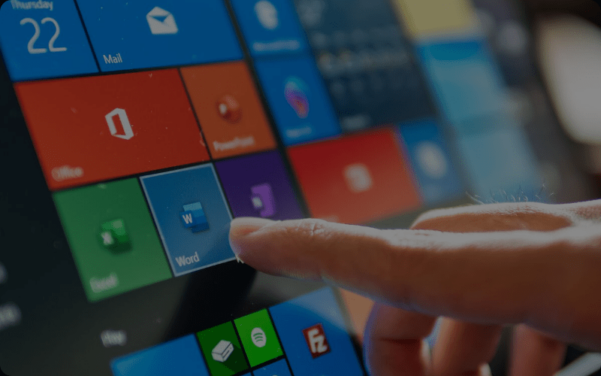
For cPanel systems you can now have Office 365 automatically configure your DNS records. This can be a very quick and painless process.
To set up Microsoft Office 365, login to cPanel, then add/update the following DNS records for the domain(s) in question:
# Record Type TXT example.com.au. 3600 TXT MS=ms000000 example.com.au. 3600 TXT "v=spf1 include:spf.protection.outlook.com -all" # Record Type MX example.com.au. 300 MX 0 example-com-au.mail.protection.outlook.com. # Record Type CNAME autodiscover 3600 CNAME autodiscover.outlook.com. sip 3600 CNAME sipdir.online.lync.com. lyncdiscover 3600 CNAME webdir.online.lync.com. msoid 3600 CNAME clientconfig.microsoftonline-p.net. enterpriseregistration 3600 CNAME enterpriseregistration.windows.net. enterpriseenrollment 3600 CNAME enterpriseenrollment.manage.microsoft.com. # Record type SRV _sip._tls 3600 SRV 100 1 443 sipdir.online.lync.com. _sipfederationtls._tcp 3600 SRV 100 1 5061 sipfed.online.lync.com.
Notes:
- The MS record shown in red is a number supplied by Microsoft as part of the verification process.
- The MX record contains the domain name as a prefix, with periods replaced by hyphens.
- SPF, Once it has been approved and active with Office 365 you will need to add in your webserver IP to the SPF record. “v=spf1 +a include:spf.protection.outlook.com -all”
Then, change the Email Routing setting down the bottom to “Remote Mail Exchanger”.