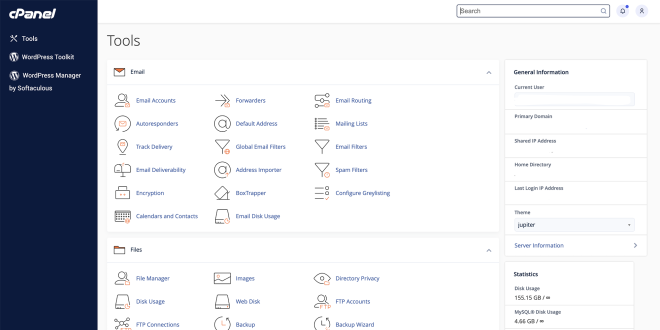
Overview
(courtesy of cPanel)
The cPanel interface provides all of the functions available for you to manage your cPanel user account, and it displays important information and updates.
The cPanel interface consists of the following sections:
Navigation bar
Every interface in cPanel displays the navigation bar. The navigation bar provides the currently-active account information, controls that allow you to change settings, and a link to log out of your account.
- Click the site logo to navigate to the Home interface.
- Use the Search Features text box to quickly find the interfaces that you need.
Note:
Use the
/keyboard shortcut to jump to the Search Features text box. This feature only functions in the Google Chrome™ and Internet Explorer browsers. - Click your username to manage your preferences and configure the cPanel interface.
- Click the notification icon to see any messages, warnings, and errors on your cPanel account. Server owners can also customize this interface to broadcast important information to their customers.
Sidebar
Every interface in cPanel displays the sidebar. The sidebar provides access to the following features:
- Click the Home icon to return to the cPanel Home interface. This section provides access to all of cPanel’s features. If you are a reseller, you can customize the content to suit your needs.
- Click the User Manager iconto navigate to the User Manager interface (cPanel >> Home >> Preferences >> User Manager).
General Information
The General Information section displays the following information about your cPanel account:
- Current User — The name of the current cPanel account. If your hosting provider enables the Theme Switching feature in the Feature Manager interface (WHM >> Home >> Packages >> Feature Manager), you can use this menu to switch between accounts that you can access.
- Primary Domain — The current account’s primary or main domain name.
- Home Directory — The absolute path to the account’s home directory on the server.
- Last Login — The IP address of the user that most recently logged in to the account.
Note:
This IP address is not the currently-authenticated IP address. For example, if you log in via the
10.1.1.1IP address, and then log in multiple times via the10.2.2.2IP address, the interface will display 10.1.1.1 as the Last Login IP address. It will not display 10.2.2.2 as the Last Login IP address until you log in via a different IP address. - Theme — The current cPanel theme. If your account includes more than one theme, you can use the menu to search for and switch between cPanel themes.
Click Server Information to navigate to cPanel’s Server Information interface, which displays additional information about the account and the account’s server.
Features
The cPanel interface lists of all of your account’s available features in groups for different types of functionality. For more information about cPanel’s features and interfaces, read our cPanel Features List documentation.
To search for a desired feature, use the Find functions quickly by typing here… text box.
Statistics
The Statistics section displays important usage statistics for your cPanel account.
- If your account meets or exceeds 60% of an item’s quota, the interface will display that statistic in yellow text with one of the following icons :
- If your hosting provider has added integration links to your server, a plus icon will appear. Click this icon to increase the quota for this statistic in your hosting plan.
- If your hosting provider has not added integration links, a wrench icon will appear. Click this icon to access the relevant cPanel interface in order to reduce your quota usage. For example, if your Email Accounts statistic is high, you may wish to access the Email Accounts interface (cPanel >> Home >> Email >> Email Accounts) to delete unused email accounts.
- If your account meets or exceeds 80% of an item’s quota, the interface will display that statistic in red text.
Note:
∞ indicates an unlimited quota.
The Statistics section displays the following information about your cPanel account’s resource usage:
Statistic | Description |
|---|---|
| Bandwidth | The amount of data, in Megabytes (MB), that transferred to and from your cPanel account for the current month, and your cPanel account’s monthly bandwidth limit. Note: If discrepancies exist between the information that cPanel provides and the information that log processing programs ( Awstats , Webalizer, or Analog Stats) provide, read our Apparent Discrepancies in Bandwidth Usage Statistics documentation. |
| Disk Usage | The amount of disk space, in MB, that your cPanel account currently uses, and your cPanel account’s disk usage quota. Important: The backup process for an account near or over its quota may fail because the system cannot write necessary files, such as a database lock file. |
| File Usage | The number of files (inodes) that your cPanel account currently uses, and your cPanel account’s inode quota. Note: You will only see this statistic if your hosting provider enables the Display File Usage information in the cPanel stats bar setting in the Display section of the Tweak Settings interface (WHM >> Home >> Server Configuration >> Tweak Settings). |
| MySQL® Disk Usage | The amount of disk space, in bytes, that your MySQL® or MariaDB® databases currently use, and your cPanel account’s MySQL and MariaDB database quota. Note: You will only see this statistic if your hosting provider enables MySQL databases on your server. |
| PostgreSQL Disk Usage | The amount of disk space, in bytes, that your PostgreSQL® databases currently use, and your cPanel account’s PostgreSQL database quota. Note: You will only see this statistic if your hosting provider enables PostgreSQL databases on your server. |
| Mailing Lists Disk Usage | The amount of disk space, in bytes, that your Mailman mailing lists currently use, and your cPanel account’s mailing list quota. |
| Addon Domains | The number of addon domains that your cPanel account currently uses, and your cPanel account’s addon domain quota. |
| Subdomains | The number of subdomains that your cPanel account currently uses, and your cPanel account’s subdomain quota. |
| Aliases | The number of aliases (parked domains) that your cPanel account currently uses, and your cPanel account’s alias quota. |
| Email Accounts | The number of email accounts that your cPanel account currently uses, and your cPanel account’s email account quota. |
| Mailing Lists | The number of Mailman mailing lists that your cPanel account currently uses, and your cPanel account’s mailing list quota. Note: You will only see this statistic if your hosting provider enables the Mailman service on your server. For more information, read our Mailman FAQ documentation.
|
| Autoresponders | The number of autoresponders that your cPanel account currently uses, and your cPanel account’s autoresponder quota. |
| Forwarders | The number of forwarders that your cPanel account currently uses, and your cPanel account’s forwarder quota. |
| Email Filters | The number of email filters that your cPanel account currently uses, and your cPanel account’s email filter quota. |
| FTP Accounts | The number of FTP accounts that your cPanel account currently uses, and your cPanel account’s FTP account quota. |
| MySQL Databases | The number of MySQL or MariaDB databases that your cPanel account currently uses, and your cPanel account’s MySQL and MariaDB database quota. Note: You will only see this statistic if your hosting provider enables MySQL databases on your server. |
| PostgreSQL Databases | The number of PostgreSQL databases that your cPanel account currently uses, and your cPanel account’s PostgreSQL database quota. Note: You will only see this statistic if your hosting provider enables PostgreSQL databases on your server. |
| CPU Usage | The amount of CPU that your cPanel account currently uses, and your cPanel account’s CPU quota. Note: You will only see this statistic on servers that run CloudLinux™. |
| Memory Usage | The amount of memory that your cPanel account currently uses, and your cPanel account’s memory usage quota. Note: You will only see this statistic on servers that run CloudLinux. |
| Entry Processes | The number of entry processes that your cPanel account currently uses, and your cPanel account’s entry process quota. Note: You will only see this statistic on servers that run CloudLinux. |