Note: your hosting control panel is located here: https://host.scarletts-web.com:2443/siteworx/
How to: Block an E-mail Address from Sending to your Domain
- Click the Administration menu item if it is not already open.
- Click the Mail Options menu item if it is not already open.
- Click the Filters menu item.
- Enter the desired e-mail address or partial e-mail address you want to block in the box labeled “Block e-mail with sender containing:”.

- Click the Add button.
How to: Block E-mail Containing Certain Text in the Message Subject
- Click the Administration menu item if it is not already open.
- Click the Mail Options menu item if it is not already open.
- Click the Filters menu item.
- Enter the desired subject text or partial text you want to block in the box labeled “Block e-mail with subject containing:”.

- Click the Add button.
How to: Change Delivery Options For Filtered Messages
- Click the Administration menu item if it is not already open.
- Click the Mail Options menu item if it is not already open.
- Click the Filters menu item.
- Locate the section with the two radio buttons with the label “Action for blocked e-mail:”.
- Check the radio box to set the action to the preferred setting.
- The change will commit as soon as you click the button.

© Copyright 2020, InterWorx Team