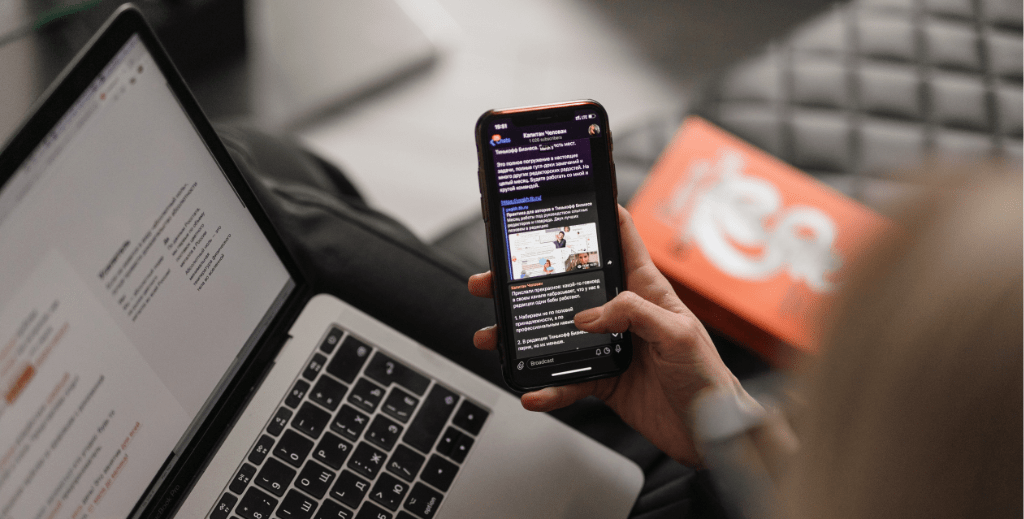
If you have a website using SiteWorx control panel, there usually comes the time when you need to manage your e-mail accounts.
How to: Add an E-mail Box
- Click the Hosting Features menu item if it is not already open.
- Click the E-mail menu item if it is not already open.
- Click the Mailboxes menu item.
- Enter the desired e-mail address in the E-mail address text box.
- Enter your desired password in the Password text box.
- Enter the same password again in the Confirm Password text box.
- If you’d like to set a quota for this email account, enter the amount in MB in the Email Quota field.
- If you’d like to send a copy of all email sent to this address to another account as well, enter it in the Send Copy To field.
- Click the Add button.
How to: Delete an E-mail Box
- Click the Hosting Features menu item if it is not already open.
- Click the E-mail menu item if it is not already open.
- Click the Mailboxes menu item.
- Click the Delete button next to the E-mail account you wish delete.
- Click the Delete button under the Confirm deletion of message.
How to: Change Password for an E-mail Box
- Click the Hosting Features menu item if it is not already open.
- Click the E-mail menu item if it is not already open.
- Click the Mailboxes menu item.
- Click the Edit button next to the E-mail account you wish to change the password for.
- Enter a new password in the Password text box.
- Enter the same password again in the Confirm Password text box.
- Click the Save button.
*An e-mail box password can also be changed via webmail software that is provided.
How to: Change E-mail Box Disk Quota
- Click the Hosting Features menu item if it is not already open.
- Click the E-mail menu item if it is not already open.
- Click the Mailboxes menu item.
- Click the Edit button next to the E-mail account you wish to change the quota for.
- Enter a new quota in MB in the Disk Space Quota field.
- Click the Save button.
How to: Change E-mail Box Send Copy to Address
- Click the Hosting Features menu item if it is not already open.
- Click the E-mail menu item if it is not already open.
- Click the Mailboxes menu item.
- Click the Edit button next to the E-mail account you wish to change the Send Copy to address for.
- Enter a new email address in the Send Copy to field.
- Click the Save button.
How to: Toggle Vacation Message On or Off
- Click the Hosting Features menu item if it is not already open.
- Click the E-mail menu item if it is not already open.
- Click the Mailboxes menu item.
- Click the Edit button next to the E-mail account you wish to add/edit the vacation message for.
- If the Vacation Message is currently off, click the On radio button next to On Vacation.
- Type a message in the Vacation Message box. This message will be sent automatically to anyone sending an email to this account.
- If the Vacation Message is currently on, click the Off radio button next to On Vacation.
- Click the Save button.
* Vacation mode can also be changed via the Horde/IMP Webmail software that is provided.