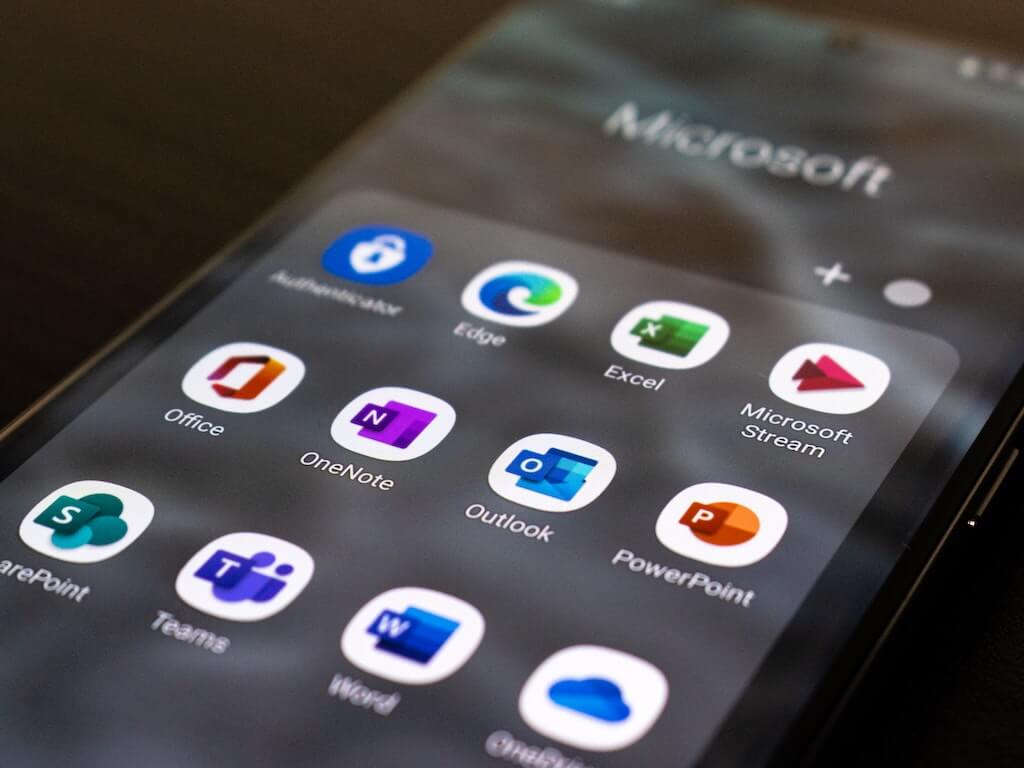
SiteWorx enables you to create groups with just one click, this is applicable for webmail as well.
In this tutorial, we will be showing how to group your users based on the email address that they are using to log in.
How to: Add an E-mail Group
- Click the Hosting Features menu item if it is not already open.
- Click the E-mail menu item if it is not already open.
- Click the Groups menu item.
- Enter the desired E-mail into the E-mail Address text box.
- Enter one E-mail address per line in the Fowards to text box. E-mails sent to this group will be forwarded to those E-mail addresses.
- Click the Add button.
How to: Delete an E-mail Group
- Click the Hosting Features menu item if it is not already open.
- Click the E-mail menu item if it is not already open.
- Click the Groups menu item.
- Click the Delete button next to the E-mail Group you wish to delete.
- Click the Delete button under the ‘Confirm deletion of’ message.
How to: Edit an E-mail Group
- Click the Hosting Features menu item if it is not already open.
- Click the E-mail menu item if it is not already open.
- Click the Groups menu item.
- Click the Edit button next to the E-mail Group you wish to change.
- Enter or delete any E-mail addresses in the Forwards to text box.
- Click the Save button.