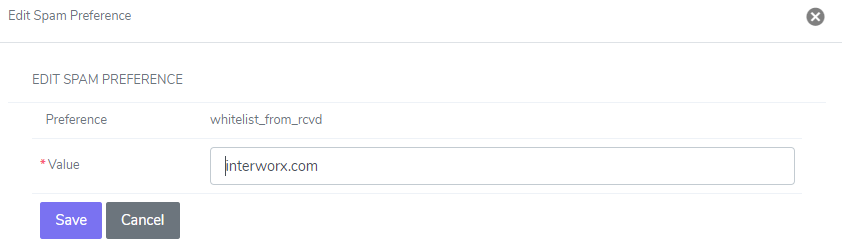
Whitelisting Emails or Domains in SiteWorx: Never Miss Important Messages.
Ensure that emails from specific senders or domains are never treated as spam in SiteWorx. Learn how to whitelist email addresses or domains with ease using the SiteWorx Control Panel.
Follow these simple steps:
- Log In to SiteWorx: Start by logging in to your SiteWorx Panel. You can access it at https://host.scarletts-web.com:2443/siteworx.
- Access Administration: Once logged in, go to the “ADMINISTRATION” section.
- Navigate to Mail Options: Within the Administration section, click on “MAIL OPTIONS.”
- Explore Spam Settings: In the Mail Options menu, select “SPAM SETTINGS.”
- Add Spam Preference: To whitelist email addresses or domains, click on “ADD SPAM PREFERENCE.”
- Configure Whitelist: In the pop-up window, choose “WHITELIST FROM.” Then, fill in the values as shown in the example below, replacing the example email with the specific email address or domain you want to whitelist.
Example:
- Type: WHITELIST FROM
- Value: [Enter the email address or domain you want to whitelist]
- Save Your Preference: Click “ADD” to save your whitelist preference.
By following these straightforward steps, you can ensure that emails from designated senders or domains are never mistakenly categorized as spam in SiteWorx. Keep your important messages easily accessible with this whitelisting guide.