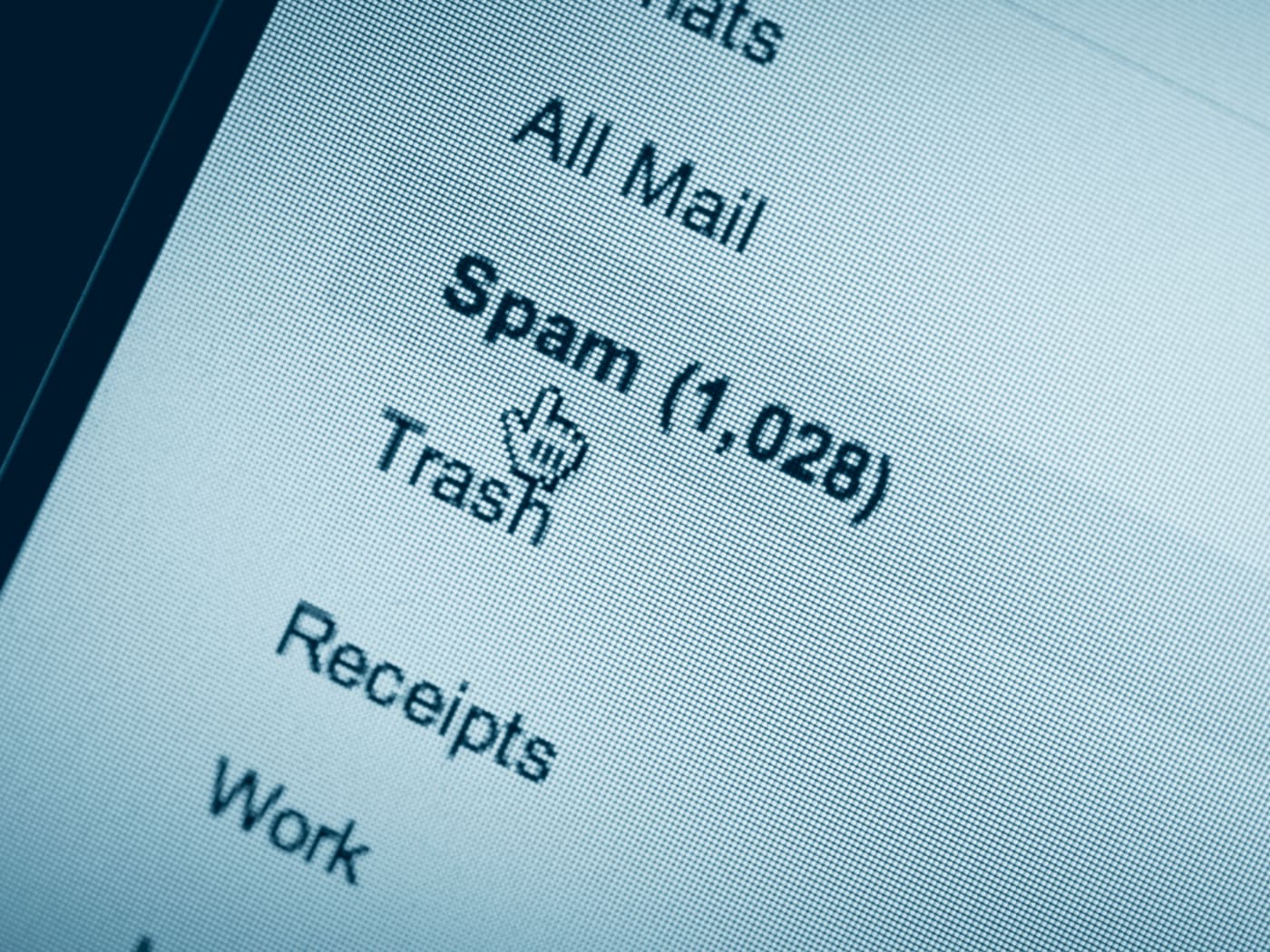
SPAM is something that everyone hates.
Since this application runs on every email server, it plays a significant role in what you can expect to see in your inbox.
How to: Toggle SpamAssassin Status
- Click the Administration menu item if it is not already open.
- Click the Mail Options menu item if it is not already open.
- Click the Spam Settings menu item.
- Click the On radio button next to Spam Assassin staus to turn Spam Assassin on.
How to: Set the Spam Delivery Setting
-
- Click the Administration menu item if it is not already open.
- Click the Mail Options menu item if it is not already open.
- Click the Spam Settings menu item.
- Locate the Spam Delivery section
- Select the behavior you want to use from the two available radio buttons
Submit button directly below those options.>
How to: Set the Spam Score Threshold
- Click the Administration menu item if it is not already open.
- Click the Mail Options menu item if it is not already open.
- Click the Spam Settings menu item.
- Locate the Spam Score Threshold section
- Using the radio buttons under that section, choose one of the options for the Spam Score Threshold, or choose the “Custom” setting, and type your own choice for a Spam Score Threshold into the provided text box.
- Click the Submit button directly below those options.
How to: Set the Spam Message Subject
- Click the Administration menu item if it is not already open.
- Click the Mail Options menu item if it is not already open.
- Click the Spam Settings menu item.
- Locate the Rewrite Message Subject section
- Select the behavior you want to use from the two available radio buttons, and/or change the text to rewrite the message subject with, if you’re choosing that setting.
- Click the Submit button directly below those options.
How to: Set the Spam Attachment Policy Setting
- Click the Administration menu item if it is not already open.
- Click the Mail Options menu item if it is not already open.
- Click the Spam Settings menu item.
- Locate the Message Attachment Policy section
- Select the behavior you want to use from the three available radio buttons.
- Click the Submit button directly below those options.
How to: Add a Spam Setting
- Click the Administration menu item if it is not already open.
- Click the Mail Options menu item if it is not already open.
- Click the Spam Settings menu item.
- Enter a Spam Assassin preference in the Preference text box.
- Enter the value in the Value text box.
- Click the Add button.
How to: Delete a Spam Setting
- Click the Administration menu item if it is not already open.
- Click the Mail Options menu item if it is not already open.
- Click the Spam Settings menu item.
- Click the Delete button next to the Spam Setting you wish to delete.
- Click the Delete button under the ‘Confirm deletion of’ message.
How to: Edit a Spam Setting
- Click the Administration menu item if it is not already open.
- Click the Mail Options menu item if it is not already open.
- Click the Spam Settings menu item.
- Click the Edit button next to the Spam Setting you wish to change.
- Enter text in the Preference text box if you wish to change the preference.
- Enter text in the Value text box if you wish to change the value.
- Click the Save button.