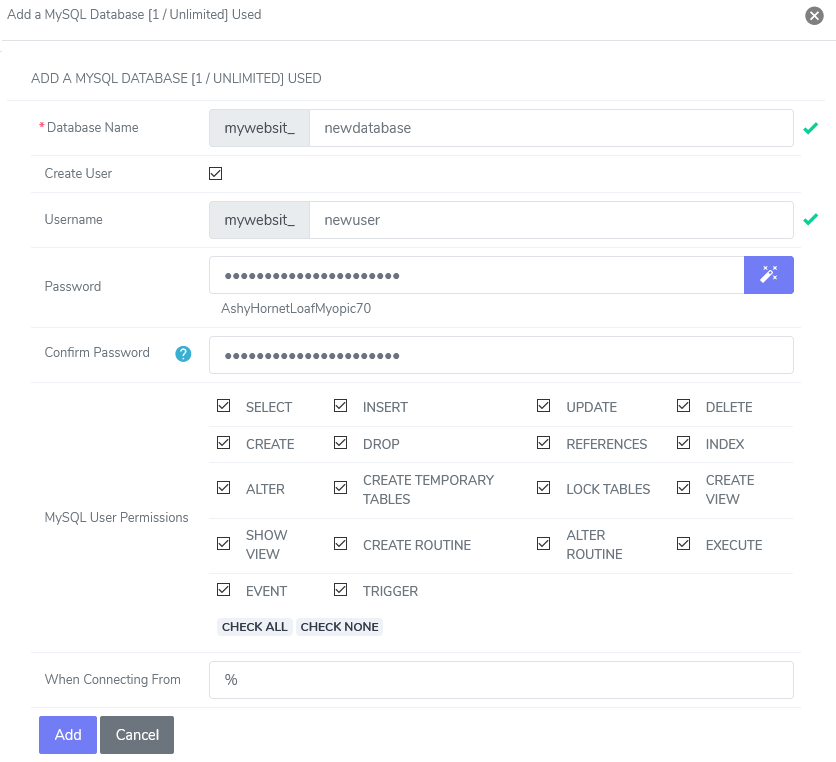
Database Manipulation
How to: Add a Database
- Click the Hosting Features menu item if it is not already open.
- Click the MySQL menu item if it is not already open.
- Click the Databases menu item.
- Enter your desired database into the Database name text box.
- Click the Add button.
How to: Delete a Database
- Click the Hosting Features menu item if it is not already open.
- Click the MySQL menu item if it is not already open.
- Click the Databases menu item.
- Click the Delete button next to the Database you wish to delete.
- Click the Delete button under the ‘Confirm deletion of’ message.
Database Permissions
How to: Add Database Permissions
- Click the Hosting Features menu item if it is not already open.
- Click the MySQL menu item if it is not already open.
- Click the Databases menu item.
- Click the Manage Users button next to the Database you wish to edit.
- Select the user you wish to add permissions to from the User dropdown.
- Check the permissions you wish to apply to this user.
- Localhost can remain in the When Connecting from text box, unless you’re connecting from another computer. In that case, enter the hostname or IP address that it will be connecting from.
- Click the Add button.
How to: Delete Database Permissions
- Click the Hosting Features menu item if it is not already open.
- Click the MySQL menu item if it is not already open.
- Click the Databases menu item.
- Click the Manage Users button next to the Database you wish to change.
- Click the Delete button next to the permissions you wish to delete.
- Click the Delete button under the ‘Confirm deletion of’ message.
How to: Edit Database Permissions
- Click the Hosting Features menu item if it is not already open.
- Click the MySQL menu item if it is not already open.
- Click the Databases menu item.
- Click the Manage Users button next to the database you wish to change.
- Click the Edit button next to the permissions you wish to change.
- Click the boxes for the permissions you wish to change.
- Click the Save button.