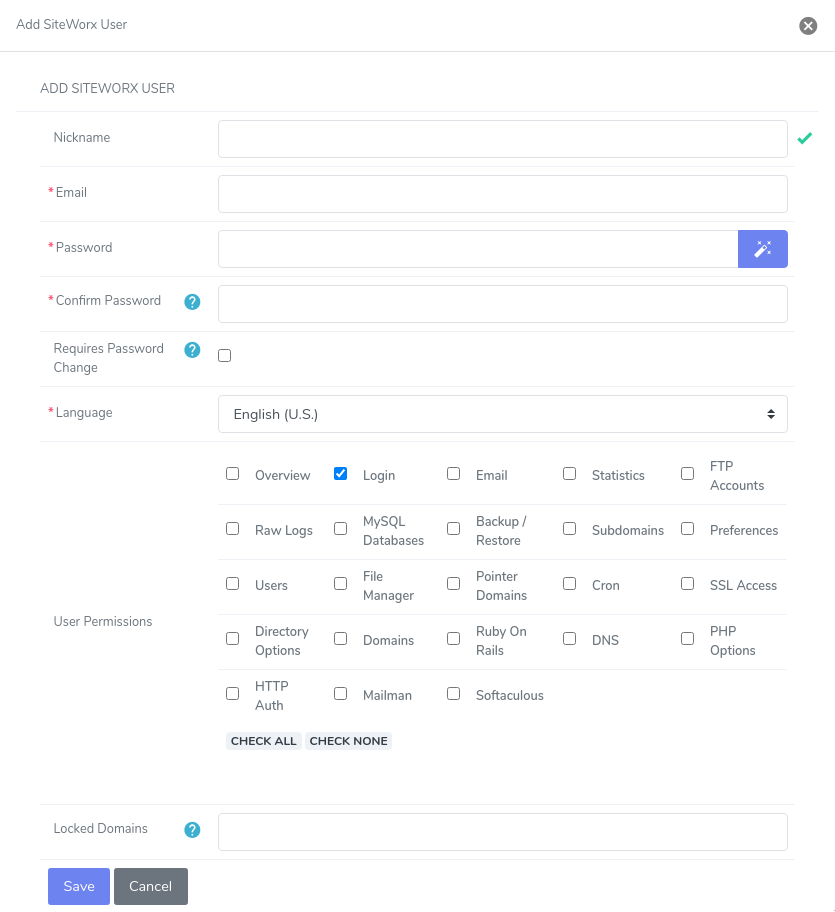
A Secondary User basically allows someone else to have access to your website(s).
Here are instructions how to add/edit/delete secondary users in SiteWorx.
How to: Add a User Account
- Click the Administration menu item if it is not already open.
- Click the User Accounts menu item.
- Enter the desired name in the Name text box.
- Enter the desired E-Mail address in the E-Mail Address text box.
- Enter the desired password into the Password text box.
- Enter the same password again in the Confirm Password text box.
- Select the desired language from the Language dropdown.
- Click the Add button.
- Check the boxes next to the permissions you wish to give this user.
- Click the Add button.
How to: Delete a User Account
- Click the Administration menu item if it is not already open.
- Click the User Accounts menu item.
- Click the Delete button next to the User account you wish to delete.
- Click the Delete button under the ‘Confirm deletion of’ message.
How to: Edit a User Account
- Click the Administration menu item if it is not already open.
- Click the User Accounts menu item.
- Click the Edit button next to the User Account you wish to change.
- If you wish to change the name, enter the desired name in the Name text box.
- If you wish to change the E-mail address, enter the desired E-mail address into the E-mail text box.
- If you wish to change the password, enter the desired password into the Password text box.
- If you changed the password, enter the same password into the Confirm Password text box.
- If you wish to change the language, select the desired language from the Language dropdown.
- If you wish to change the status, select the desired status from the Status dropdown.
- Check the boxes for the permissions you want the user to have.
- Click the Save button.