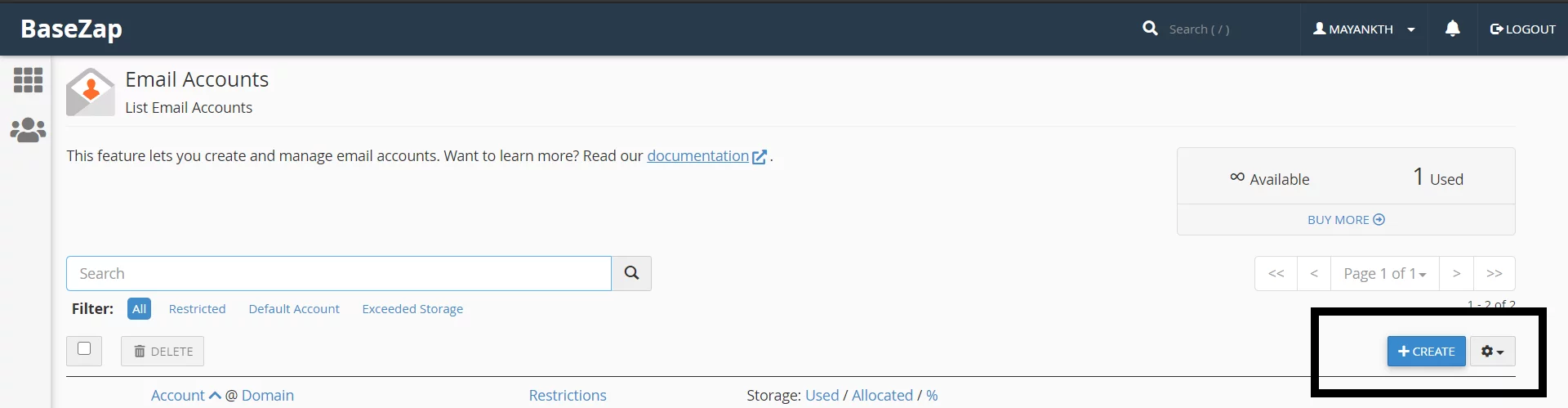
Need a new email address for your cPanel account? Follow these simple steps to set up a fresh email account:
- Log into cPanel: Start by logging into your cPanel account. You can access it at http://www.yourdomain.com/cpanel, replacing “yourdomain.com” with your actual domain name.
- Access Mail Manager: Within cPanel, find and click on ‘Mail Manager.’
- Add/Remove Mail Accounts: In the Mail Manager section, locate and select ‘Add/Remove Mail Accounts.’
- Create a New Account: Click on the ‘Add Account’ button to initiate the process.
- Enter Account Details: In the provided fields, enter the following details:
- Name: Specify the name you want for the email account.
- Domain: Choose the appropriate domain from the dropdown menu.
- Password: Set a secure and unique password for the new email account.
- Quota: By default, the mailbox quota is set to 250MB. You can adjust this to your preference, set it to “unlimited,” or leave it blank for no quota.
- Finalize Creation: After entering the required information, click on the ‘Create’ button to finalize the creation of your new email account.
That’s it! You’ve successfully created a new email account in cPanel. Feel free to repeat these steps as needed to set up additional email addresses for your domain.
If you have any questions or require further assistance, don’t hesitate to reach out. We’re here to help you make the most of your cPanel features.