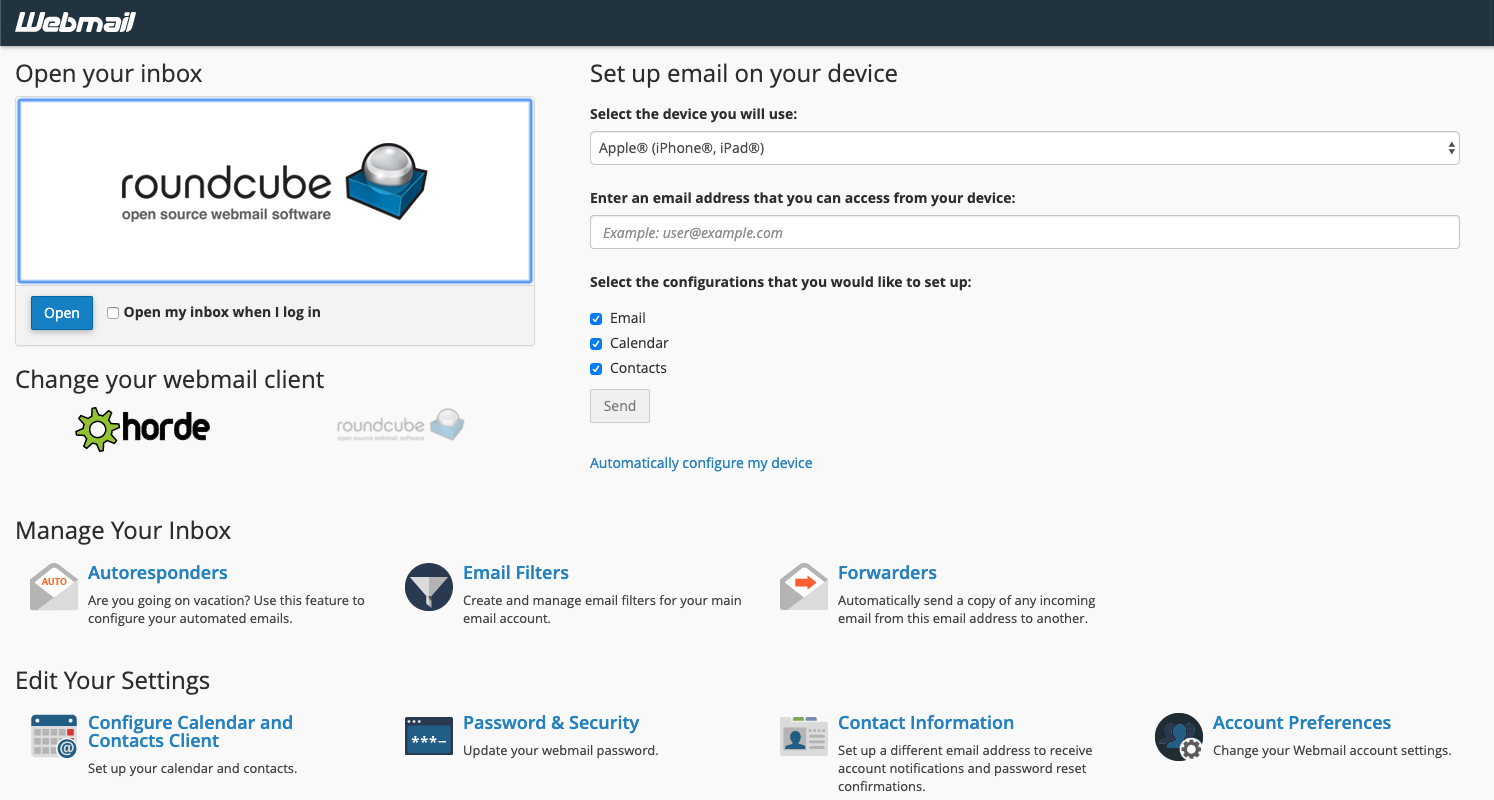
This article aims to give a comprehensive overview of cPanel Webmail accounts.
Whether you are new to your hosting or a seasoned expert, this guide should offer all the information you need for setting up and using your webmail addressesHome >> Email >> Webmail
Overview
Webmail allows you to access your email accounts through any web browser. This is helpful if you need to check your email but do not have current access to your own computer. Log in from anywhere to read your email and respond quickly through the Webmail feature.
Note: If you have experience problems with webmail, read the Webmail FAQ documentation.
Access Webmail through the cPanel dashboard
To access cPanel’s Webmail feature, perform the following steps:
- Navigate to the Accounts feature in the Email section of the cPanel dashboard.
- In the More menu next to the email account, click Access Webmail.
The email account will open in your browser, where you can check all read and unread emails associated with your account.
Note: You can also navigate to https://example.com:2096/ to access Webmail directly.
Set a default webmail client
If you want to switch webmail applications at a later date, navigate to the User Settings menu in the top navigation and click a different webmail application to set as your default. To help you choose a webmail application, read theWhich Webmail Application Should I Choose? documentation.
Access Webmail from a local email client
To configure an email client such as Apple® Mail or Microsoft® Outlook, click the Configure Email Client in the User Preferences menu in the top navigation for more detailed instructions.
 The first time that you log in to Webmail, an interface will display three webmail applications: SquirrelMail, Horde, and RoundCube. Click Set as Default to automatically open webmail in the selected application each time that you log in.
The first time that you log in to Webmail, an interface will display three webmail applications: SquirrelMail, Horde, and RoundCube. Click Set as Default to automatically open webmail in the selected application each time that you log in.