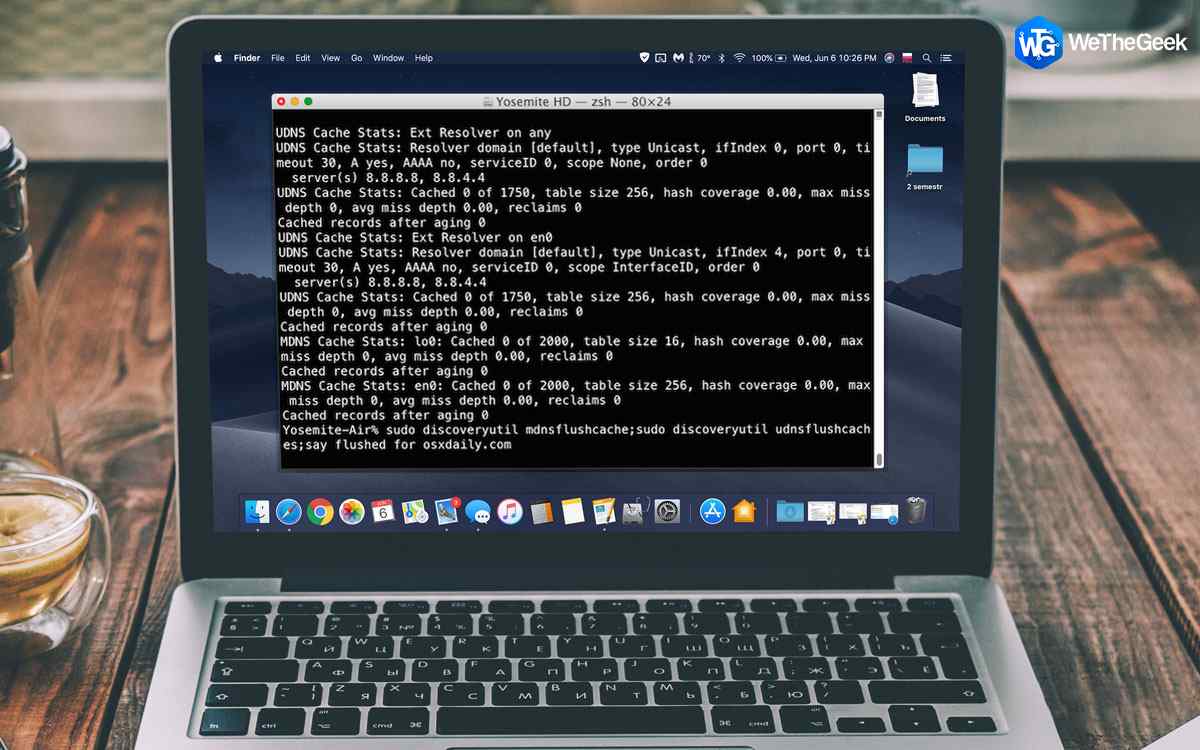
A DNS caching system is an important part of Internet infrastructure and when it gets overloaded, you may experience connectivity glitches or outages. Here’s how to resolve it.
If your computer has trouble reaching a certain web site or server this may be due to a corrupt local DNS cache. This guide will show you how to clear your local DNS cache (“flush” it) for several operating systems.
Windows 10
View DNS Cache in Windows 10
After flushing DNS cache, if you want to confirm that DNS cache has been cleared or not then you can apply the following command to view DNS cache in Windows 10 PC.
If you wish to confirm if the DNS cache has been cleared, you can type the following command and hit Enter:
ipconfig /displaydns
This will display the DNS cache entries, if any.
How to Disable DNS Cache in Windows 10
For any reason, if you wish to disable DNS Cache for a while and enable it again then follow the below steps.
- Again first open command prompt ( Admin ), And perform command bellow to Disable DNS caching.
- net stop dnscache
- To turn on DNS caching, type net start dnscacheand hit Enter.
Of course, when you restart the computer, the DNC caching will in any case be turned on.
One thing you need to keep in your mind that this disabling DNS cache command is applicable for a particular session only and when you will restart your computer, the DNC caching will be enabled automatically.
WINDOWS 8
- To get your Command Prompt, swipe in from the right edge of the screen, and then tap Search. (If you’re using a mouse, point to the upper-right corner of the screen, move the mouse pointer down, and then click Search.)
- Enter command prompt in the search box, tap or click Apps, and then tap or click Command Prompt. NOTE: If you’re using a mouse, you can also open a command prompt by pointing to the lower-left corner, right-clicking the preview, and then clicking Command Prompt or Command Prompt (Admin).
- In the Command Prompt window type in the following command and press Enter: ipconfig /flushdns
If all goes well, which it should, you will see the following confirmation message: Successfully flushed the DNS Resolver Cache.
WINDOWS VISTA/WINDOWS 7
- Click on Start, followed by All Programs, and then Accessories.
- Right-click on Command Prompt and choose Run as Administrator.
- In the Command Prompt window type in the following command and press Enter: ipconfig /flushdns
If all goes well, which it should, you will see the following confirmation message: Successfully flushed the DNS Resolver Cache.
WINDOWS XP
- Click on Start, followed by All Programs, and then Accessories.
- Click on Command Prompt.
- In the Command Prompt window type in the following command: ipconfig /flushdns and press Enter.
You should see the following confirmation message: Successfully flushed the DNS Resolver Cache.
MAC OS X 10.5.2 AND ABOVE
- Click on the Finder icon in your dock. Open your Applications folder.
- Inside the Applications folder, click on Utilities and then Terminal.
- Type the following command in the Terminal window and press Enter: dscacheutil -flushcache
Do not be alarmed if you do not receive any kind of response from the Terminal window after running the command. This is normal.
MAC OS X 10.5.1 AND BELOW
- Click on the Finder icon in your dock. Open your Applications folder.
- Inside the Applications folder, click on Utilities and then Terminal.
- Type the following command in the Terminal window and press Enter: lookupd -flushcache
LINUX
Many current Linux distributions do not utilize a local DNS resolver cache like Windows and Mac OS X. If you do not know if your Linux installation is utilizing local DNS caching please see the website for your Linux distribution and look for information regarding default included software.
One of the most commonly used DNS caching Linux applications is NSCD (Name Service Cachine Daemon). If you have NSCD installed you can clear the local DNS cache by running one of the following commands in your favorite terminal/shell application:
nscd -i hosts– Clear local DNS cache for current user.
nscd -I hosts– Clear local DNS cache for all users.