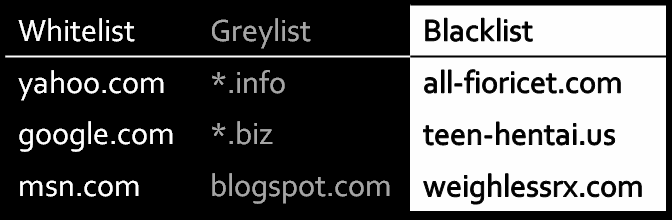
Graylisting is an effective and efficient way to block all URLs except those on a white or gray list.
This interface found at Home >> Email >> Configure Greylisting allows you to enable or disable Greylisting for each domain on your account. Greylisting is the process of deferring emails from unknown senders.
The Greylisting daemon runs at SMTP receipt time. The daemon looks for a triplet: a source IP address, a source email address, and a destination IP address.
When the email arrives, Greylisting causes the server to return a message that boils down to, “I’m busy at the moment, try again in a bit.” Valid Mail Transfer Agents (MTAs), like Exim, will automatically retry many times.
This retry time can be several minutes to start and last for several days.
Invalid MTAs will simply give up and move to the next enticing spam target. We use these retry attempts as a way to weed out good email from bad. When you enable Greylisting, the mail server will temporarily reject any email from a sender that the server does not recognize.
If the email is legitimate, the server that sent it will try to send the email again after a delay. After a sufficient amount of time, the server will accept the email.
If you notice that you are losing legitimate mails or the mails you need are being delayed, you can disable Greylisting for your server. cPanel users will see a list of domains they control and a simple toggle to disable or enable Greylisting.
Bulk actions to enable all or disable all are included in a gear icon located in the top right corner.
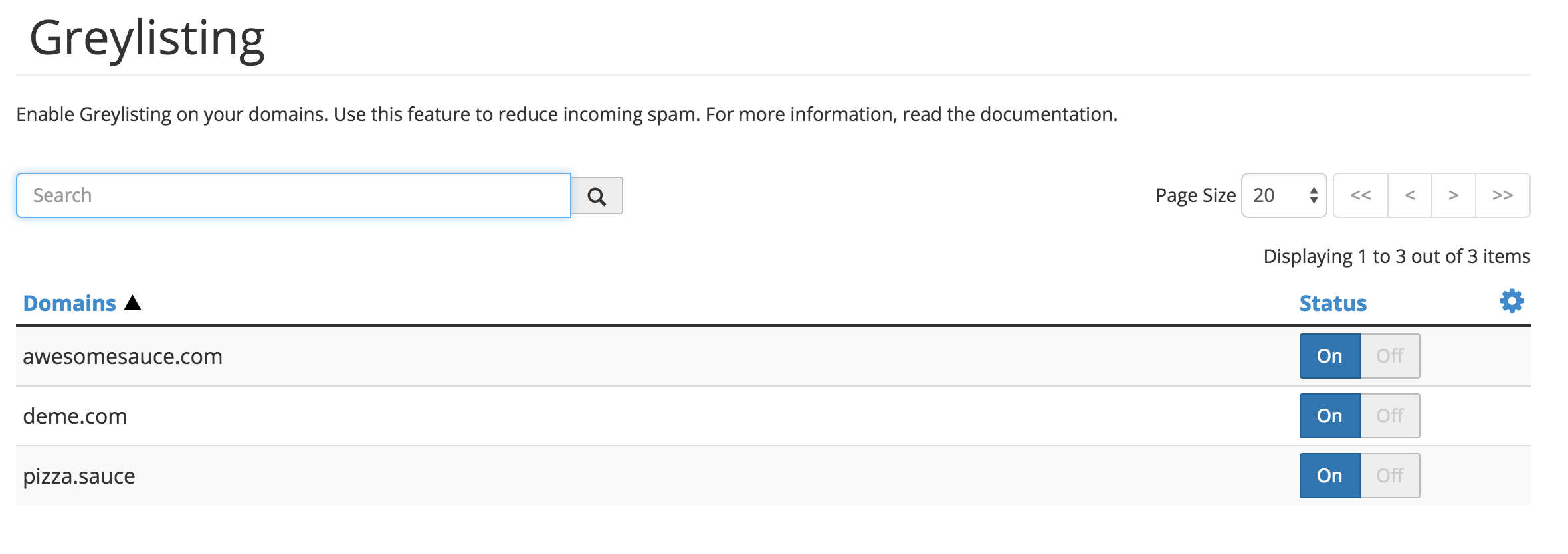
How to enable or disable greylisting in cPanel
To enable or disable Greylisting on a domain, perform the following steps:
- Login to cPanel.
- Go to Home >> Email >> Configure Greylisting.
- if you have more than one domain , locate the domain in the list, or enter the domain name in the Search text box.
- Click on/off to enable or disable Greylisting.
To enable or disable Greylisting for all domains on your account, click the gear icon and select Enable All or Disable All.