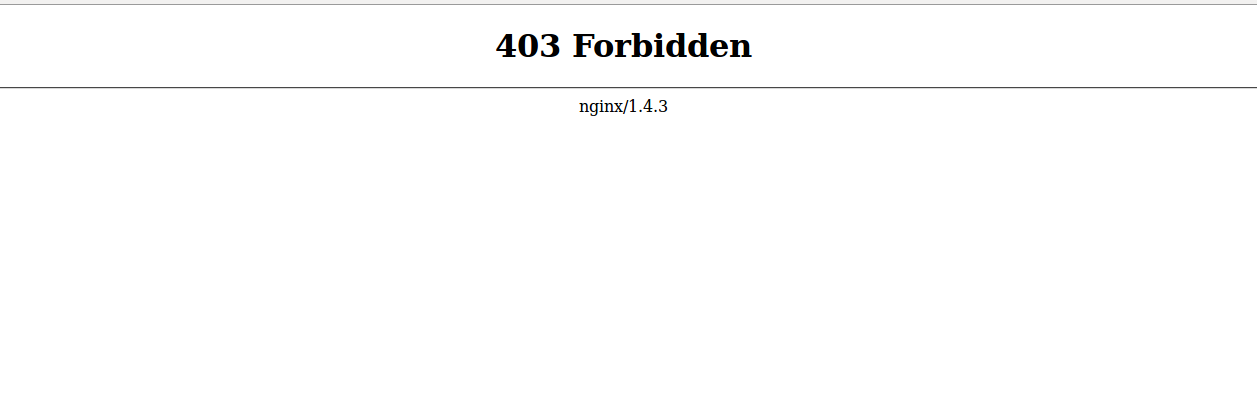
When you visit a blog that has been hosted on WordPress, and the website is offline, the site is likely to return a “403 Forbidden Error”.
The 403 Forbidden error is one of the more annoying errors that can crop up on a WordPress site. The 403 Forbidden error is shown when your server permissions are not allowing you to visit a specific page. This can seem like a daunting error to fix but we’re here to show you some of the ways you can fix the 403 forbidden error in WordPress. Of the posibilities that could cause this would be one of your plugins causing this error.
To fix this we will use FTP, if you do not know how to use FTP you would want to take a look at our article: http://www.wpbeginner.com/beginners-g… With FTP connected to your site you will want to rename your plugins folder to anything other than plugins to force the plugins to deactivate and once you log in you will be able to set the folder name back to plugins to return the deactivated plugins to your site. If your issue was not from your plugins the next possibility would be your .htaccess file. If you do not see the file, ensure that you are displaying hidden and/or dot files in the FTP you are using to access your files.
Rename the .htaccess and that shoudl allow you to visit the site if it was an issue with the .htaccess file. Our final recommendation will be to edit the file permissions in case a plugin or your hosting provider changed the permissions. If you do not feel confident in attempting this step we would recommend reaching out to your hosting provider. Text version of this tutorial http://www.wpbeginner.com/wp-tutorial…