How to Update DNS Records for Outlook and Microsoft Email
If you're moving your domain’s email to Microsoft 365, you'll need to point your domain's DNS to Microsoft’s mail servers. This is done by adding the correct MX and supporting records to your domain’s DNS settings.
This guide walks you through how to set things up correctly so your email lands in your Microsoft 365 inbox without issues.
Step 1 – Add Microsoft 365 MX Record to Your Domain
After signing up for Microsoft 365, Microsoft provides you with an MX record that looks something like this:
MX Record Details:
-
Type: MX
-
Host / Name / Alias:
@or leave blank -
TTL: Use your provider’s default or set to
3600 -
Priority:
0(Microsoft recommends zero, but some providers may require a different number) -
Value / Destination / Points to: something like
your-domain-com.mail.protection.outlook.com
You’ll get the exact value from your Microsoft 365 Admin Center after verifying your domain.
Where to add it:
Log in to your domain provider (GoDaddy, Namecheap, Cloudflare, etc.), locate the DNS settings, and add or replace any existing MX records. If other MX records are still present—especially those from old services—remove them to avoid conflicts.
Step 2 – Add Supporting DNS Records (SPF, DKIM, DMARC)
To improve email deliverability and protect your domain from being spoofed, you’ll want to add these:
SPF (TXT Record)
-
Host / Name:
@ -
Value:
DKIM
Microsoft 365 generates two CNAME records for DKIM. These will look something like:
-
selector1._domainkey.yourdomain.com→selector1-yourdomain-com._domainkey.yourdomain.onmicrosoft.com -
selector2._domainkey.yourdomain.com→selector2-yourdomain-com._domainkey.yourdomain.onmicrosoft.com
You’ll find your exact DKIM CNAMEs in the Microsoft 365 Admin Center under Settings > Domains > DNS records.
DMARC (TXT Record – optional but recommended)
-
Host / Name:
_dmarc -
Value:
You can adjust this later based on how strict you want enforcement to be.
Step 3 – Verify and Activate Email in Microsoft 365
Once your DNS records are saved, go back into your Microsoft 365 Admin Center:
-
Sign in at admin.microsoft.com
-
Go to Settings > Domains
-
Select your domain and follow the steps to verify ownership and check for any missing DNS records
-
Microsoft will confirm once everything is connected and email can start routing to Outlook
Troubleshooting Tips
-
Double-check your entries: Misspelled or incomplete values are the most common cause of issues.
-
Remove old mail records: MX, SPF, or DKIM records from another service can block or misroute your messages.
-
Be patient: DNS updates can take time to propagate—usually within a few hours, but up to 72 hours is possible.
-
Use Microsoft’s DNS checker: The Admin Center includes a DNS diagnostics tool that helps confirm whether records are active and correct.
-
Reach out to your domain registrar’s support: If you’re unsure about the formatting or steps for your specific DNS panel, your registrar can help.
Need a hand with setup? I regularly help clients connect their domains to Microsoft 365 and can walk through the records with you if needed.