How to Update DNS Records for Gmail Delivery
When you set up Google Workspace for your domain, one of the first things you’ll need to do is point your domain’s email routing to Google. That’s done through something called an MX record—a type of DNS record that tells email senders where to deliver messages for your domain.
This guide walks you through the steps to connect your domain to Gmail, including where to update your DNS records and how to activate email in the Google Admin console.
Step 1 – Add Google’s MX Record to Your Domain
To start receiving email through Gmail, you’ll need to add a single MX record to your domain's DNS settings:
MX Record Details:
-
Type: MX
-
Host / Name / Alias:
@or leave blank -
TTL: Use your provider’s default, or set to
1 -
Priority:
1 -
Value / Destination / Answer:
smtp.google.com
A few tips while adding this:
-
Go to the platform where you manage your domain (like GoDaddy, Cloudflare, Namecheap, etc.).
-
Look for a section labeled DNS, DNS Zone, or Domain Management.
-
Remove any old MX records that point to other mail services. Conflicting records can cause delivery failures.
-
Some platforms require the MX value to be entered with a period at the end (
smtp.google.com.), while others do not. Follow your registrar’s formatting.
Once saved, DNS changes can take up to 72 hours to fully propagate across the internet.
Step 2 – Activate Gmail in the Google Admin Console
Once your MX record is in place, head into your Google Admin Console to activate Gmail:
-
Sign in at admin.google.com using your administrator account.
-
From the menu, go to Account > Domains > Manage domains.
-
Click Activate Gmail for the domain you just updated.
-
Follow the on-screen steps to complete activation.
Google will walk you through any additional verification steps if needed.
Troubleshooting Tips
If things don’t seem to be working after setup, here are a few things to check:
-
Verify domain ownership: You must prove to Google that you own the domain before email can be activated.
-
Check for typos: Make sure your MX record is entered exactly as shown above, including formatting preferences specific to your domain registrar.
-
Wait it out: DNS updates can take up to 72 hours. Even if it seems like nothing is happening, the system may just need time.
-
Use a diagnostic tool: Google’s Admin Toolbox Dig tool lets you confirm that your MX records are publicly visible.
-
Reach out to your registrar: If you’re stuck, your domain provider’s support team can help you review and correct the DNS settings.
Need assistance? I’m happy to help clients get everything connected properly—just reach out. I’ve handled this process across multiple registrars and know what to look for if things don’t work right away.